FAQ
Top Avionics panels / RealCRT Gauge series /
Navigation Data
If you can't find a solution, look in the FAQ answers below.
If the answer is not here, you can send an email to top.avionics@wanadoo.fr
How can I get a Serial Number to register?
Where can I download the files?
How can I register?
Why my installation Serial Number has changed ?
Can I lose my installation Serial Number and/or my registration when I install new panels or updates ?
I have lost my installation Serial Number and/or my registration. What can I do ?
I have no registration BACKUP diskette. What can I do ?
Can I control all the Gauges only with the keyboard?
The ND displays "NAV DATABASE ERROR 116" in Map/Plan mode
How do I know that my Gauges are correctly registered?
During the scanning process, Navigation Data didn't find any airports
I tried to add manually an airport with Navigation Data, and it seems that the display location in Map mode is not correct
Then, from the Start menu, select Programs / Navigation Data / VD Registration.
In order to find a specific file, use the search engine of the site:
- on www.avsim.com, go in File Library, then Extended Search, and enter the file name (e.g. ND2K_20.zip) in the "File name" box
- on www.flightsim.com, go to Main Menu, then in Search file library, and enter the file name (e.g. ND2K_20.zip) in the "File name" box
Or you can search for all files. A good tip is to enter "RealCRT" as a keyword...
Then go to http://www.reg.net/product.asp?ID=2524 and provide this Serial Number to register.
You should receive a key code by email within about 12 hours.
Start again "VD Registration" to enter it.
When you register, you get full access to all the RealCRT Gauge series, included in TA747-400, TA777-300, A320-RCS, A340-RCS, A330-RCS, B717, and some other panels...
![]()
When a message displays that your registration has been restored, quit WITHOUT clicking on the Register button !!!
Please, remember to do a BACKUP diskette, once your registration is valid again!
When you ask for a new key code, the operation is logged. If a user "loses" his registration many times, he will be asked to register again...
The RealCRT Gauges can be fully controlled with the keyboard.
It can work with or without the original MCP of Top Avionics panels.
However, when the MCP is loaded, it gives a visual feedback of the current modes.
The key combinations to activate the various modes are fixed, and cannot be changed!
These combinations have been chosen because they are not used in the original FS keyboard command set.
However, it's recommended to check that there is no conflict with some other add-on programs, and that FS default commands have not been modified, so they use some of the following combinations.
RealCRT.ND
Switching between ROSE and ARC modes : panel 9 activation keys ([Shift]
[9])
Range increment : Shift G
Range decrement : Ctrl Shift G
Select VOR mode : Ctrl Shift V
Select MAP mode : Ctrl Shift M
Select PLAN mode : Ctrl Shift P
Toggle RTE : Shift X
Toggle INT : Shift W
Toggle VOR : Shift V
Toggle NDB : Shift N
Toggle APT : Shift A
If you use some hardware devices or software that simulate keystrokes, you may be interest by
this.
The timing of the keystroke must be approx.:
- Ctrl and/or Shift key(s) down
- Main key down
- Wait approx. 300ms / 500ms (milliseconds)
- Main key up
- Ctrl and/or Shift key(s) up
RealCRT.PFD
Switching between Flight Director modes : panel 8 activation keys ([Shift]
[8])
RealCRT.EICAS
Switching between screens : panel 7 activation keys ([Shift] [7])
However, sometimes if you have many FS versions on the same computer, some Gauges may be not unlocked yet...
To check that a RealCRT gauge is really registered, look carefully at the startup screen of the gauge. It shows your Serial Number. If the gauge is not registered, UNREGISTERED is shown instead.
You can also check on the startup screen, the version of the Gauge.
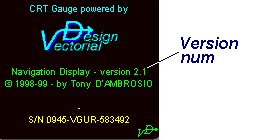
Airports are extracted only from scenery that fits the new BGL file format introduced with FS98.
That's the right method, however be careful! FS displays the aircraft location with the following format : deg°min,fract
But Navigation Data uses the format : deg°min'sec,fract
So you must convert "min,fract" into "min'sec.fract"
(Windows Calculator does this with a mouse click : DMS button)